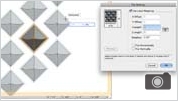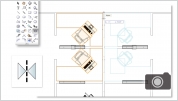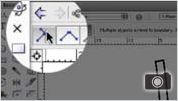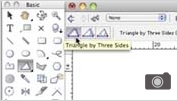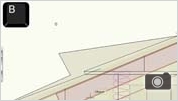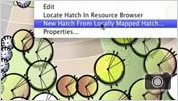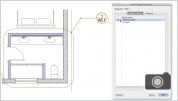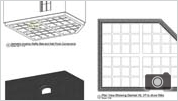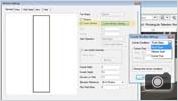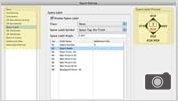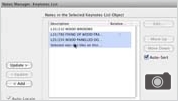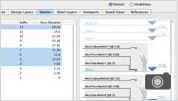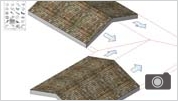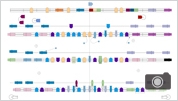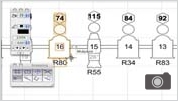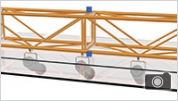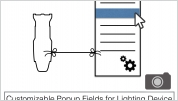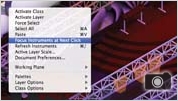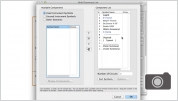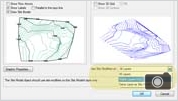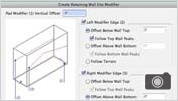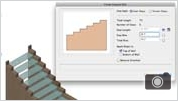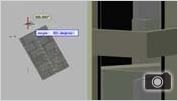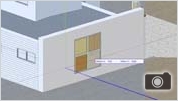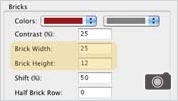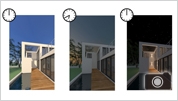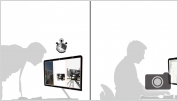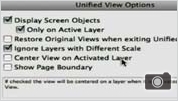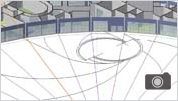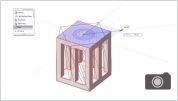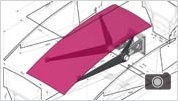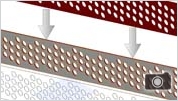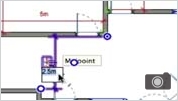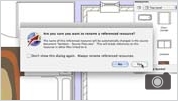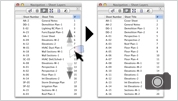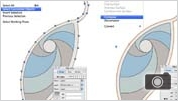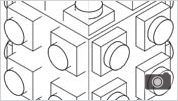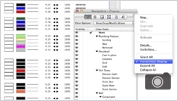Best in Class 2D

New Scalable Symbols
Now you can adjust the scale of a symbol right from the Object Info palette, without having to create a new symbol for each size that you need. That's not all-symbols can now be page-based or world-based when created, so if you have an annotation symbol, it will always display at the size you want.

Images in Worksheet Cells
Easily add images from any type of Vectorworks drawing object to the cells in a Vectorworks worksheet. The image can be either a thumbnail of the object or a sample of the object's 2D attributes. There are preferences for customizing the image display, including the size, view, render mode, and margin. With this new capability, you can easily incorporate door and window elevations, rendered isometric views of any symbol, legends for plant lists, hatches, fill patterns, wall or slab types, and more.

Polygonal Control
The new Simplify Polys command will enable you to simplify polylines, and 2D or 3D polygons in the Vectorworks application. This command can be incredibly useful after importing complex site data, simplifying imported DWG files, or dealing with any polys with too many corner vertices. Many incredible projects start with basic shapes and evolve into more intricate and interesting forms. The Reshape tool has been enhanced with a new mode that allows you to move an object's edge without changing the adjacent angles. Plus you can now reshape rectangles
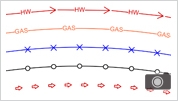
Custom Line Styles
Dashed lines and custom line types are now resources that can be easily created and shared. The new feature enables you to base line types on Vectorworks objects to create a repeating pattern. Since line types are resources, you can easily edit them, share them, and set teamwork standards.

Perfect Preview Text and Text Styles
We're taking the guesswork out of your work. With perfect text preview, text appears the same when editing as it does on the drawing, saving you time and effort. Rotated text can be edited in place, or un-rotated if needed.
Use text styles to quickly and easily apply and maintain a consistent look to all text throughout a file, including text in sheet borders, dimensions, and callouts. Text styles are resources that can be shared among files to facilitate compliance with office standards.
Check out these additional options:
- Use a tight fill for optimal text background fill effects
- Check spelling from the context menu during text editing
- Rotate text with the Selection tool
- Left and right justify your text at the same time
- Make units look more accurate with sub- and superscript options

New Creation and Editing modes and Tools
This new Line tool mode adds the option to draw a line starting from its center.
New Even Divide command divides lines, arcs, circles, and rectangles into even subdivisions.
New Create Dividing Lines quickly create lines or loci that evenly divide the space between two existing lines.
The new Scaled Line Creation option for the Line tool scales a line by a specific value as it's being drawn.
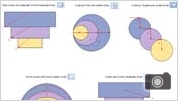
New Rectangle, Arc, and Circle Modes
Drawing precise rectangles just got easier with new rectangle by Center/Corner and Side/Opposite Corner modes. Drawing circles just got easier too. With new Circle by Point and Center and Circle by Tangent and Center modes, you'll create the most precise circles. Also, check out the new Arc by Circumference mode of the Arc tool.
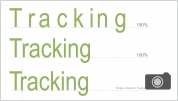
Powerful Text Features
Customizable text is a crucial component of presentation and documentation. It is imperative that you have options and control. With this feature, you can assign text styles through classes and set and adjust text styles globally.
In addition to these improvements, Vectorworks also lets you vary tab length and spacing between characters. You can adjust the horizontal alignment of callouts and body text in the Notes Manager. Next, we’ve enriched callout bubble shadows with pen and fill colors.
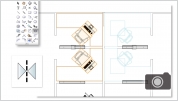
Enhanced Drafting Tools
With the 2014 version of Vectorworks software, we've introduced several feature enhancements that will greatly improve your efficiency by simplifying interfaces, exposing more options in context menus, providing improved dimensioning support for all objects, and delivering other requested improvements that add speed to your workflows.

Create Detail Viewport
The new Create Detail Viewport command provides an extremely efficient way to automatically create cropped viewports, allowing for better navigation between detailed views and the model. This improvement gives you detailed views of plans, elevations, and sections with markers that automatically reference and coordinate to your viewports' drawing and sheet numbers.

Create Section Viewports from Clip Cube
You now have the ability to immediately create either design layer or sheet layer section viewports directly from the interactive Clip Cube. You can not only create these viewports, but also edit them using the Clip Cube. This enhancement allows for a more hands-on, visual approach to creating specific sections from your model.

Auto Hybrid Object
The new Auto Hybrid command provides an easy, yet powerful way to turn arbitrary 3D geometry into a hybrid BIM object with a custom 2D plan appearance. Its controls give you the flexibility to determine specific aspects of the plan appearance to meet the needs of your documentation while maintaining the powerful and intuitive 3D geometry editing capabilities of Vectorworks software.

New Level Constraint System for Stories
Objects, such as walls and wall components, slabs, and columns, can now be constrained to a level without creating additional design layers. This gives you more control with less complexity, refining your model's organization. You are able to model wall-to-slab connections with precision and fluidly model elements such as mezzanines and split-level designs.

Extensive Door and Window Improvements
Use new options to create unequal bi-part leaves and several bi-part and double acting door configurations. Define a doors threshold to extend into and even beyond the doorjamb. Even define door muntin depths for glass leaves, transoms, and sidelights.
Further define and display your doors and windows with options for delineating the opening using leaf size, unit size, sash opening, and rough opening measurements.It's easier to class the components in doors and windows by specifying your own classing standards for components like sills, slabs, swings, lintels, and overhead door paths.
Now you can also choose configurations for transom muntins.You can exert greater control over the geometry and insertion of windows. Specifically, you can now offset glass in sashes and offset sashes within jambs of a window object.

BCF Importer
The new BCF Importer allows users to read BCF files from collaborators to view project model issues directly within the context of the Vectorworks model. Now users can review and resolve issues that may require changes to the architectural model without having to switch between Vectorworks and another application.

Curtain Walls
Glazing systems like curtain walls and storefronts are important features in your designs, but the BIM tools to design them shouldn’t be more complex than the systems themselves. With 2015, you can create curtain walls and storefronts with our Wall tool. While you can manage your glazing systems with wall styles, you can also take advantage of our typical power and flexibility paradigm, enabling you to model and edit directly with the Edit Curtain Wall tool. This tool allows you to grab, move, reshape, and align all aspects of your curtain wall directly. This means you can either create a completely custom configuration or align it to existing geometry.
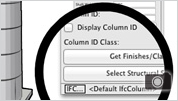
Enhanced IFC Usability
IFC data can now be attached to Vectorworks symbols, enabling you to automatically define IFC data for all existing instances of symbols in your model. Plus, you can now see a short description of assigned IFC data, and run the IFC Data command from the Object Info palette. A new IFC option to export solids operations as BREPs has been added to the Export IFC Project command. In addition, the layout and controls in the IFC Export dialog box have been improved to meet the requirements of the new IFC2x3 Certification 2.0 process. Additional IFC export options increase the flexibility of your Vectorworks software to communicate with many other IFC-compatible products.
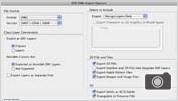
DWG/DXF Support Improvements
Imported file sizes have been substantially reduced for DXF/DWG files with significant numbers of 2D polylines with line or arc segments, 3D polygons, 3D circles, and
hatched objects with multiple boundaries and islands.
Imported DXF/DWG hatches of different scales and angles import as a single Vectorworks hatch definition. Imported hatches with different colors import as different Vectorworks hatches.
So that planar objects display properly when exported, design layer objects are exported in Top view and the DXF/DWG view is changed to match the view in the original Vectorworks file. Planar objects now display on the appropriate plane, not as if they are on the screen plane.
Define Design Layer viewports as either separate DWG external referenced files or as entirely bound into the current master DXF/DWG file.
Import or export arc length dimensions with full support.
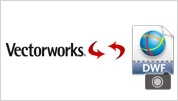
New DWF Import and Export Support
With Vectorworks 2013, you can now import and export the Autodesk DWF file format.

New DXF/DWG Import and Export Capabiltiies
You asked and we listened. With Vectorworks 2013, we've added several improvements and capabilities to the DXF/DWG import and export process that will dramatically improve the interoperability process.Now you can export Vectorworks 3D objects as 2D flattened graphics in the DWG model space.A new command lets you do a batch export for DWG/DXF from multiple files at the same time.A new option allows you to make 2D and 3D conversion resolution adjustments during DWG/DXF imports.A new option lets you choose true (RGB) or indexed colors on DWG/DXF exports.A new DWG/DXF import feature improves the speed of your imports by alerting you when complex hatches with multiple boundaries are found. This alert gives you the option to skip importing the hatch, convert hatches to lines, or proceed with the import.
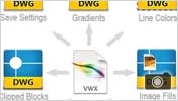
Increased DXF/DWG Support
Discover the advantages of efficient collaboration. You'll have better support for image fill export and import, transparencies, and gradient types, plus a new ability to save user defined settings for DXF/DWG export. You can pick and choose the objects you want to export to DXF/DWG- even hatches. You can interface seamlessly with AutoCAD 2012 files and even import clipped AutoCAD blocks as cropped Design layer viewports or as symbols without cropping. We've also made it simpler to save your defined mappings of DXF/ DWG colors to Vectorworks line weights.
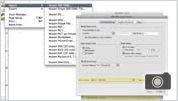
Import improvements
Improved DXF/DWG reference import support: xRefs are now imported as referenced design layer viewports (Design Series products) or layer links (Fundamentals).
DXF/DWG import saved settings: We've added a saved settings capability so you can recall saved sets of import options.
Import support for AutoCAD® scaled blocks: AutoCAD scaled blocks are now imported as Vectorworks symbols rather than groups.
Support for 128 dash styles: Vectorworks 2010 can hold up to 128 dash styles, so all dash styles will import, and your existing Vectorworks dash styles will not be overwritten.
Import 2D or 3D view of ADT objects: When you import files containing ADT objects, you can select whether you want the 2D or 3D view of the imported architectural objects.
AutoCAD table import support: Formatted tables are imported as lines and text and maintain their proper attributes-line style, color, line thickness, and size.
New custom dimension standards: When DWG dimensions are imported, custom dimension standards corresponding to the AutoCAD file dimension styles are automatically created and applied.
SketchUp 7 import support: SketchUp 7 files can be imported in Vectorworks 2010
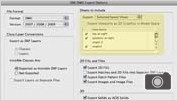
Export Improvements
DXF/DWG batch export of saved views: Easily batch export any number of, or all saved views to separate DXF or DWG files.
DXF/DWG anonymous block export support: A new export option allows groups to be exported as anonymous blocks, and re-imported into Vectorworks as groups.
DXF/DWG export of sheet layers as 2D graphics: When sheet layers are exported, a new option allows viewports, and saved views with 2D and 3D Vectorworks graphics, to be exported as 2D "flat" graphics in AutoCAD model space.
Improved IFC Export: The architectural symbol content in Vectorworks Architect has been pre-categorized with IFC data, making your IFC exports easy.
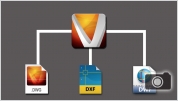
DWG Improvements
You can now directly reference DWG/DXF or DWF files in your Vectorworks project, making collaboration and team workflows that much simpler. The Export DXF/DWG and Export DWF commands now support complex and custom line types when exporting from Vectorworks, resulting in a cleaner and more accurate experience for your collaborator. DXF/DWG and DWF Support for Named Colors enables the color names to match in Vectorworks and AutoCAD® software. Save DXF/DWG and DWF Preferences in the Import Log File provides a record of your DXF/DWG and DWF import settings to assist you in achieving consistent results with respect to your DXF/DWG and DWF imports.
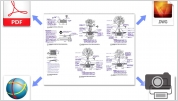
Publish Command
A new Publish command gives you tremendous flexibility in customizing and saving drawing sets for when you need to issue them. With this new command, you can select specific views and sheets from files along with PDF, DXF/DWG, and DWF files, and save them as a named set for export or printing (Design Series required for batch printing and PDF export). Managing your publishing settings has never been so easy.
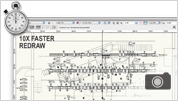
Lighting Devices Improvements
The lighting device object has been completely re-engineered to offer you great new capabilities and speed for new reset and regeneration times that are 10 times faster than in the 2012 version. Plus can now fully customize the lighting device parameter display with a new dialog box that allows you to add custom fields and re-order and re-name existing parameters. You can also add unlimited label legend labels to lighting devices.

New Spotlight Objects
Create all the variations of the stairs, platforms, and ramps that are commonly used in temporary staging construction, complete with details like edging, legs, bracing, and casters, with these new Stage objects. Whenever you want to model the supports for speakers, trusses, and other stage equipment with precision, pull out the new, adjustable-height Stage Lift object.

Better Focus Point Support for Lighting Instruments
Now you can focus light exactly where you need it most. Lighting instruments and everything associated with them-their light source, accessories, associated 3D geometry, and beam-now always point toward your desired focus point, both when there are actual focus point objects or virtual representations that are displayed in design layer viewports.

New Video Screen Objects
Use these first-class tools to add and visualize television screens, video projectors, video screens, and edge-blended projection screens. Each produces intelligent objects that can display images in rendered views (Renderworks required), indicate the optimum viewing area, and display custom values and stand configurations. Adding video screen and projector elements to your design just got a whole lot easier.
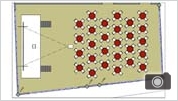
New Event Planning Suite
Introducing a new event planning suite! This complete set of automated tools and menu commands makes it a breeze to create rooms for events ranging from banquets and corporate presentations to large-scale shows and exhibits and everything in between. Now you can easily create the room, stage, steps, lectern, video screens, and seating. Plus, you can create standard views to show your client, and generate reports for the total number of tables and chairs in the room. We've made event planning a lot less painful.

LED Video Screen
A new LED Video Screen Object, originally from Landru Design, gives you the added ability to model and represent low-resolution LED screens in a series of configurations and formats. Specify the height and width of module shape, format for the array, and the base structure for creating the object.

Lighting Device Improvements
The lighting device object has received a serious boost with features that are sure to make you more efficient. It's no longer necessary to try to remember label names when assigning a label legend. Instead, use the new pop-up on the lighting device. See the full height of the beam clearly at the focus point. Freely mix your own information with the built-in information using customized data records. See the simulated color of multiple gel sandwiches.

Roadway Object Improvements
New options for roadways help you achieve greater precision when laying out different street configurations. For example, the Roadway (Poly) tool makes it easy to create and modify straight and curved roadways, while the Roadway Custom Curb object provides powerful editing and joining options for practically any configuration, including roundabouts and complex intersections.
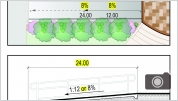
Grade Object Improvements
Enhancements have improved the power and flexibility of the Grade tool. Whether your needs are for annotation, measurement, or to simply adjust the location of a low point on a swale, you will maintain complete control and accuracy over the slope of grade objects as distances vary.

New and Improved Parking Tools
Try the new parking tools that make it easy to create intelligent and reportable parking spaces. The Parking Along Path tool creates parking spaces along curved paths. The Parking Area tool fills an area with parking spaces and adjusts the spaces for tree islands and handicap spaces.
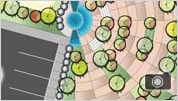
Hardscape Improvements
Thanks to your detailed feedback on hardscapes, we have made some significant changes. Look for better control over hardscape creation, a new convert option between boundary and path configurations, and the ability to specify different pattern sizes for Grid and Running pavers.

Site Modeling Enhancements
New visual feedback notifies you when the site model is out of date. We've also added alert dialogs to let you know if you're losing contours when elevation ranges are not updated.
Among other smart enhancements, you'll see the following new parameters and new values for existing parameters in the Stake mark offset and marker rotation fields: "None" and "Filled Triangle marker styles, and XY and XYZ Coordinate Point options.
Customize the shape and elevation of the underlying pad of the site modifier. Additionally, the site modifier sides can be reshaped around retaining walls.
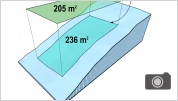
Site Modeling and Calculations
Working with site models is now more precise and intuitive. Whether by angle, percentage, or ratio, the varied batter slope option in the Pad from Grade Limits command provides greater control when setting terrain-modifying pads on your site. Plus, a new, interactive feature within the site model makes it easier to identify and correct conflicts within your site model. Lastly, the Landscape Area tool now calculates areas based on the surface slopes of any site model.
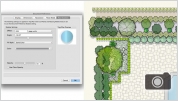
Plant and Massing Model Shadow Improvements
With the enhanced plant shadows, you'll find it faster and easier to create presentation-level site plans with interactive, dynamic shadows on your plant objects. You can apply a document-wide shadow style to all plants on your drawing, while also creating custom shadow settings for individual plants, as needed. Additionally, you now have the ability to specify floor usage data in a massing model record. The floor usage data can be reported on by using a new worksheet sub-string function, giving you the ability to use massing models for early design analysis in urban planning.
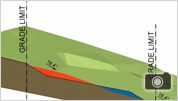
Site Model Improvements
A series of beneficial, enhancements have been made to improve the functionality of site models. 3D locus objects can now be created from an imported survey file, resulting in nimble files without stake object data for situations where the data is not needed. A new Create Pad from Grade Limits command automatically creates a balanced pad modifier from selected grade limits, so the amount of cut is equal to the amount of fill.

New Hardscape Capabilities
Now it's even easier to create custom patios, walkways, driveways, and other landscape elements with the improved Hardscape tool. We've made improvements in the tag, in turning off border segments, in 3D texturing of hardscape borders, in placing openings with borders, and in the way that hardscapes modify the site model.
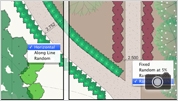
Improved Plant Object
Individual plants within plant groups can be randomly scaled and rotated for a more realistic look. Plants in curved rows can now be positioned tangentially, which is particularly effective for hedges. 2D plant shadows can be optionally varied depending on the plant height. Additionally, variations of plant settings can exist for the same definition, reducing extra work.

Blur Reflectivity Shaders
A blur factor will be added to several reflectivity shaders, namely simple glass, accurate glass, mirror, and the metal shaders. The visual effects of these shaders cannot be accomplished through any other means in the existing product and will match much closer to the common finishes visible in the real world.

Renderworks with CINEMA 4D Engine
Introducing the award-winning CINEMA 4D, the exciting and powerful new rendering engine in the Renderworks 2011 version. Together, they provide dramatic speed and quality gains, with a robust integrated rendering option that's right inside your Vectorworks application. You'll be blown away by simpler, more intelligent controls, and render speeds that are five to seven times faster for indirect lighting rendering!

Images for Brick Shaders
Many great new images of bricks come with Renderworks and are ready to use and edit for texturing your designs. In addition, they are also new shaders, which enable you to control multiple images representing multiple bricks, along with having granular control over the gaps/grout between bricks or tiles.

3D Hatching for Hidden Line Rendering
Textures are now linked with planar hatching. This means you can render in hidden line mode and reveal a simple hatch on your textured wall. We’ve also transformed the workflow for creating elevations and other presentation views by updating a large majority of the default textures in Renderworks to include a hatch that matches each image-based texture.

Renderworks Styles
Make a statement with your own signature rendering style. You can create custom configurations of lighting, backgrounds, and render settings as re-usable and sharable resources. When you're ready to render, just drag and drop your custom resource and all your settings will be applied.
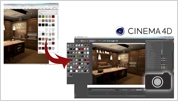
Improved CINEMA 4D Export
The Export to CINEMA 4D and Send to CINEMA 4D commands are now available to our Fundamentals customers in addition to our Renderworks users. Improvements when exporting from Vectorworks and Renderworks to CINEMA 4D ensure that the structure and naming of geometry, materials, and textures is consistent with the data that comes from the Vectorworks file, with the assistance of an intelligent Merge Changes dialog box in CINEMA 4D. In addition, the resulting .C4D file size has been reduced by up to 50%.

OpenGL Improvements
We’ve improved the styling and control capabilities in OpenGL. For example, you can create your elevation drawings in black and white simply by using the new option to turn off colors. Plus you can turn on shadows and texture effects to enhance your presentation. With Custom Renderworks, remove distracting color while retaining the bumps, transparency, and reflectivity that give your rendering depth. In addition, we’ve fueled your power over lines in the OpenGL render mode. You can now create optimal customization with the expanded Draw Edges option.
**OpenGL Color and remove obsolete options are available in Vectorworks Fundamentals. Edges, textures, and shadowing are features found only in Renderworks.

Vectorworks Nomad 3D Viewing
Our signature mobile app, Vectorworks Nomad, now supports 3D viewing of your Vectorworks files on iOS devices. Thanks to the Vectorworks Graphics Module you can fly over, walk through, and zoom in and out of your textured and shaded 3D models.
* Content libraries and Vectorworks Nomad are exclusive benefits for Vectorworks Service Select members. Learn more at www.serviceselect.vectorworks.net.

Surface Array
The surface array object brings tremendous 3D modeling power to your fingertips. With this new command, you can easily duplicate 2D and 3D geometry onto planar or NURBS-based surfaces, giving you the power to easily model curtain walls, complex roof systems, stadium-like structures, or any other array model you can imagine.

Fast Interactive Display
With version 2014, navigation in all 3D views looks amazing with OpenGL, and you get real-world 3D feedback in all-solid rendered modes. The cache generated in OpenGL also improves navigation in other render modes. Plus, with our integrated rendering application, Renderworks®, you will enjoy interactive light aiming and faster OpenGL shadows by default. Now you can enjoy the rendered look of your model without sacrificing performance and speed.

Improved 3D Snapping
Now more than ever, Vectorworks users are investigating the potential of 3D. As a result, you'll notice improvements in the overall usability and reliability of 3D snapping. With the 3D cursor and new working plane graphics, you can reliably acquire your snaps, so it's easier to select, modify, and align your objects in 3D.
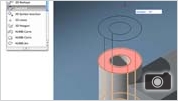
Push/Pull & Face Selection
Significantly improve your modeling efficiency by using modes in modeling tools to automatically infer working planes as you move your cursor around the model. Simply select a tool and click to create objects on any 3D surface. In addition, you can instantly push or pull profile geometry without additional steps. It's a great time saver.

Automatic Working Plane & Improved Push/Pull
Significantly improve your modeling efficiency by using modes in modeling tools to automatically infer working planes as you move your cursor around the model. Simply select a tool and click to create objects on any 3D surface.
In addition, you can instantly push or pull profile geometry without additional steps. It's a great time saver.
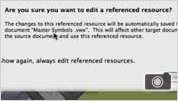
In-Place Reference Editing
Here's a big time-saver: now you can modify referenced resources in place and in context with the right-click edit option, and even save the changes directly to the referenced file. Use this option for referenced gradients, hatch definitions, record definitions, render backgrounds, symbol definitions, textures, and, for Design Series users, sketch styles and wall styles. This feature will also allow you to modify referenced symbols in context.

New Vectorworks Remote App
We’ve added a new mobile app for all Vectorworks users! The Vectorworks Remote App connects your mobile device to your Vectorworks desktop using a remote connection plug-in. When using the app, you can interactively use the device like a remote to view, navigate, and present your designs without having to be at your desktop. This is great for group reviews and presentations. The list of available remotes in the app vary depending upon which Vectorworks products you own.

Publish Command
We’ve enhanced the Publish command to streamline the process of sharing your ideas with others. Be in complete control with individualized options for each item in your publish set. Conveniently publish multiple file types, including standard image types, within a single publish session. Have your last used settings remembered and be asked to save an unsaved set. Simplify your file directory by not creating sub-folders if you don’t need them.
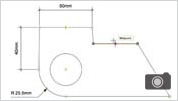
New Dimensional Constraint Manager (DCM)
Make life easier with more reliable parametric constraints. The new and robust Dimensional Constraint Manager provides bi-directional associativity, so you can interactively make edits to either objects or their constraints and have the changes automatically reflected.
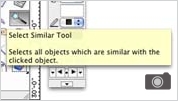
New Select Similar Tool
Super time-saver alert! The new Select Similar tool enables you to select the objects you need with just one click, regardless of class or layer. You can select all similar objects based on any combination of 27 criteria, define saved settings, and save, load, or delete your selection settings-easier done than said.
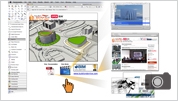
Hyperlinks
A great addition to the Vectorworks program is a new hyperlink feature. With Vectorworks 2013, you can create hyperlinks with associated thumbnails or symbols to launch websites containing product manufacturer data, open other Vectorworks documents, open a folder, or display saved views, sheet layers, open file resources such as image files, PDFs, movie files, and more. Plus, hyperlinks are preserved when exporting to PDF.

Model Space Measurement for Sheet Layer Viewports
Now, you can easily make use of the Tape Measure tool in your construction sheets. Measure objects in sheet layer viewports, and the tool automatically displays both the true measurement of the object and its actual scale, even though sheet layers are always at a 1:1 scale.
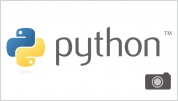
Vectorworks Scripting with Python 3
This new feature is setting the foundation for future generations of innovative Python scripters. With Python scripting, developers can create document scripts, as well as external plug-in parametric objects, tools, and commands. You'll appreciate this organized and redesigned plug-in manager that offers consistency in managing Vectorworks-based scripts and plug-ins.
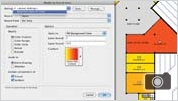
Modify by Record Value
You've received a very powerful set of options for making modifications to selected objects or an entire drawing based on record values. With this command you can automatically modify the attributes of objects, resize objects, and even create extrudes for objects sharing a specific record value.